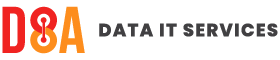Microsoft 365 Apps for Business are being very slow to respond
Common questions leading to this solution
- Why is Microsoft Outlook performing extremely slowly?
- Why are characters taking so long to appear after typing in Microsoft Word?
- Why is it taking so long to move from one cell to another in Microsoft Excel?
- Why is performance of Microsoft 365 apps for Business degraded (Outlook, Word, Excel etc.)?
Problem
A recent update (as of the time of writing this on 22nd November 2021) appears to have affected the performance of Microsoft 365 apps for Business. It seems that an incompatibility between Microsoft Cortana and Microsoft 365 apps for Business may be responsible.
Solution
Two steps appear to have resolved this issue.
1) Disable Cortana for all computer users by editing the registry.
Note: If you are uncertain about making changes to the registry then you should ask an IT Professional for help. In any event you should make a backup of the registry. By completing these steps you are accepting that you are making these changes at your own risk.
a) Click start

b) Type "regedit" (without the quotation marks)"

c) Right click "Registry Editor" and click "Run as administrator"

d) If prompted (if not skip to next step) enter the username and password of an administrator account for the computer
e) Click "Yes" when asked if you want to allow this app to make changes to your device.
f) Locate "HKEY_LOCAL_MACHINE\SOFTWARE\Policies\Microsoft\Windows\Windows Search". The key (folder) "Windows Search" may not exist. If not then right click the "Windows" key and click "New" then "Key", type "Windows Search" (including the space but not the quotation marks) and press enter.

g) Highlight the "Windows Search" key, right click in the whitespace on the right hand window pane and click "New" then "DWORD (32-bit) Value"

h) Rename the DWORD value to be "AllowCortana" (using the correct case with no space and no quotation marks"

i) Restart the computer