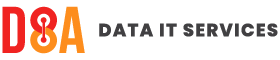Top 12 Windows Keyboard Shortcuts

If you are reading this blog post, there is every reason to believe you know your way around a keyboard and mouse. We often spend a lot of our time, carrying out repetitive tasks that can be made slightly more bearable with keyboard shortcuts.
This comprehensive guide outlines some of the most useful Windows keyboard shortcuts out there – allowing you to take your productivity to the next level.
Essential Shortcuts for Navigation and File Management
- Win + E: Open File Explorer
This is where your documents, photos, etc are stored, giving quick access.
- Win + L: Lock your computer
Ideal if leaving your desk unattended for a few minutes or heading out the office for lunch. Requires your logon password to get back in, or on an unlocked machine, just a press of the keyboard will take you back to where you were.
- Ctrl + Shift + Esc: Open Task Manager
This allows you to view all running programs and if needed, force close one if the window becomes unresponsive.
- Win + D: Show the desktop
Ideal for when you have many windows open and just want to quickly view your desktop.
- Alt + Tab: Switch between open windows
Following the above, when you have lots of windows open, it can be hard to find the one you want quickly. This shortcut will pull all open windows into a selection allowing you to quickly choose the right one.
- Ctrl + Shift + T: Reopen the last closed tab in your browser
If you have accidentally closed a tab whilst browsing the web, this one will bring it back. It’s a bit like an undo button for tabs.
Keyboard Shortcuts for Formatting and Content
- Ctrl + A: Select all text
Selects all text in a visible window, or document. No longer need to highlight the text with your mouse.
- Ctrl + C: Copy selected text/images
Following the above, no need to then right-click on your mouse and click ‘Copy’. Just use this shortcut and the text or image, will be copied to your clipboard.
- Ctrl + V: Paste text
This allows you to then paste the text or image from the clipboard without needing to use your mouse.
- Ctrl + B: Bold selected text
A quick way to format a section of text and add boldness. Perfect for headings and for drawing attention to a particular word or phrase.
- Ctrl + I: Italicise selected text
A quick way to format a section of text and add italics. Perfect for text which is more of a note.
- Ctrl + U: Underline selected text
A quick way to format a section of text by adding an underline. Ideal for headings or indicating where a link might be.
By using these keyboard shortcuts, you can work faster and more efficiently on your computer. With practice, these shortcuts will become second nature and you will wonder how you ever lived without them.
We hope you found this helpful. If you need some extra IT support, please look at our services, or alternatively get in touch with us to discuss your requirements.